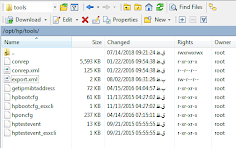Configuration of HP iLO management system is an useful solution as an Out of Band (OOB) management technology for HP Proliant servers family. The usual way to configure iLO is when the server is trying to boot up (passing of POST phase) you can press F8 button to redirect to iLO basic setting environment and after succeeding to do it, (the credential will not be asked) configuration of NIC (Manual IP or DHCP and DNS) and login credentials are available. However this method, requires reboot and much times you are not allowed to do, because of server production activities. So HP & VMware together introduce such a good way to do: HPONCFG.First of all prompt to this path on ESXi Shell: /opt/hp/tools and run ./hponcfg to see help information:
1. hponcfg -r (for default factory reset)
2. hponcfg -w ilosettings.xml (or .txt extension to export iLO configuration)
3. Now you need Apps like WinSCP to connect to the host and download xml/txt file for editing. Set iLO IP Address, Subnet Mast, Gateway and DNS if you need. (if you don't have access to any proper apps, save your exported file to path like this: /vmfs/volumes/[datastore's name]/[specified folder name]/ilosettings.xml , then you can have access to that location by vSphere client :) otherwise if you are a Linux expert try editors like vi)
2. hponcfg -w ilosettings.xml (or .txt extension to export iLO configuration)
3. Now you need Apps like WinSCP to connect to the host and download xml/txt file for editing. Set iLO IP Address, Subnet Mast, Gateway and DNS if you need. (if you don't have access to any proper apps, save your exported file to path like this: /vmfs/volumes/[datastore's name]/[specified folder name]/ilosettings.xml , then you can have access to that location by vSphere client :) otherwise if you are a Linux expert try editors like vi)
4. hponcfg -f ilosettings.xml (After editing of xml file, you should set and reload configuration change). This step, reset iLO automatically and finally you can try iLO web console without any server workload interrupts.
test it and i hope you enjoy ;)
test it and i hope you enjoy ;)