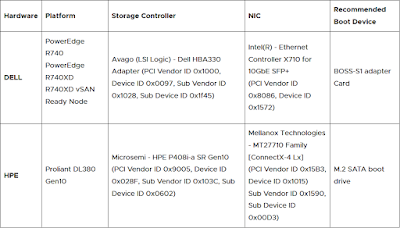Search This Blog
In the deep darkness of IT Infrastructure, there are too much to learn and so many ways to go ...
Posts
Showing posts from 2021
VMFS Recovery before the last night of 2021 :)
- Get link
- X
- Other Apps
VMware UAG deployment and thumbprint detection issue in front of the firewall
- Get link
- X
- Other Apps
Restriction of file transfer option in the Horizon Client
- Get link
- X
- Other Apps
Should I replace the SD/USB disks or still can keep them?
- Get link
- X
- Other Apps
VMware VDI (Horizon View) Troubleshooting - Part V
- Get link
- X
- Other Apps
Investigation about the physical devices information through the ESXi shell
- Get link
- X
- Other Apps
Windows Server Failover Clustering (WSFC) - Basic Intro
- Get link
- X
- Other Apps
VMware Horizon View Deployment - Part 2: Connecting to the VCSA & Event Database
- Get link
- X
- Other Apps
SRM and VCSA registration problem, DNS issue
- Get link
- X
- Other Apps
VMware Horizon View Deployment - Part 1: Install the Connection Server
- Get link
- X
- Other Apps
Checkout the vulnerability (CVE-2021-21985)
- Get link
- X
- Other Apps
Fundamental storage concepts in VMware - Part 1
- Get link
- X
- Other Apps
Basic configuration of HP SAN Storage MSA 2040 (Video Series - Part1)
- Get link
- X
- Other Apps
Importance of upgrade to solve the problems
- Get link
- X
- Other Apps
Change VMkernel port settings remotely
- Get link
- X
- Other Apps
Disable vSphere client session timeout for monitoring purposes
- Get link
- X
- Other Apps
Importance of monitoring virtualized environments
- Get link
- X
- Other Apps
Fun post: Be more than the highest version ... of course sometimes ;)
- Get link
- X
- Other Apps
Cluster Remediation settings: Suspend to memory
- Get link
- X
- Other Apps
A Future Defined by Cloud: Challenges and Capabilities
- Get link
- X
- Other Apps
Detecting source of ESXi login failure
- Get link
- X
- Other Apps
VMware ESXCLI: how to upgrade and patch
- Get link
- X
- Other Apps
VMware Skyline: avoidance before occurring!
- Get link
- X
- Other Apps
Planning for upgrading to VMware vSphere 7
- Get link
- X
- Other Apps
Planning for upgrade VMware ESXi hosts. (Part I)
- Get link
- X
- Other Apps